Please use this code below to create a button.
[button text=" " url=" "]
use case:
[button text="
name of button " url="
link/url address "]
Example:

Tutorial
1. Go to the page/post you want to add the button on
KS Central. Copy & paste the code below
[button text=" " url=" "]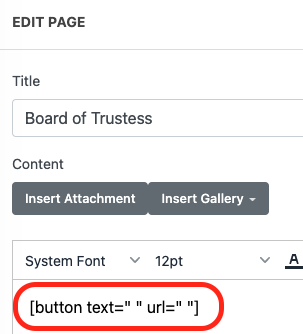
2. Put the name of the button on the
Text Field and link for the button on the
URL Field. Once finish click
Save.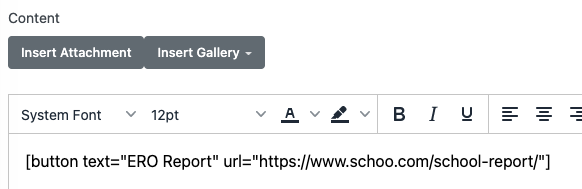
The button then will be rendered on the website (*color and styling may vary)
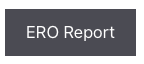
If you face any difficulties/need any further assistance, please contact
support@kiwischools.co.nz